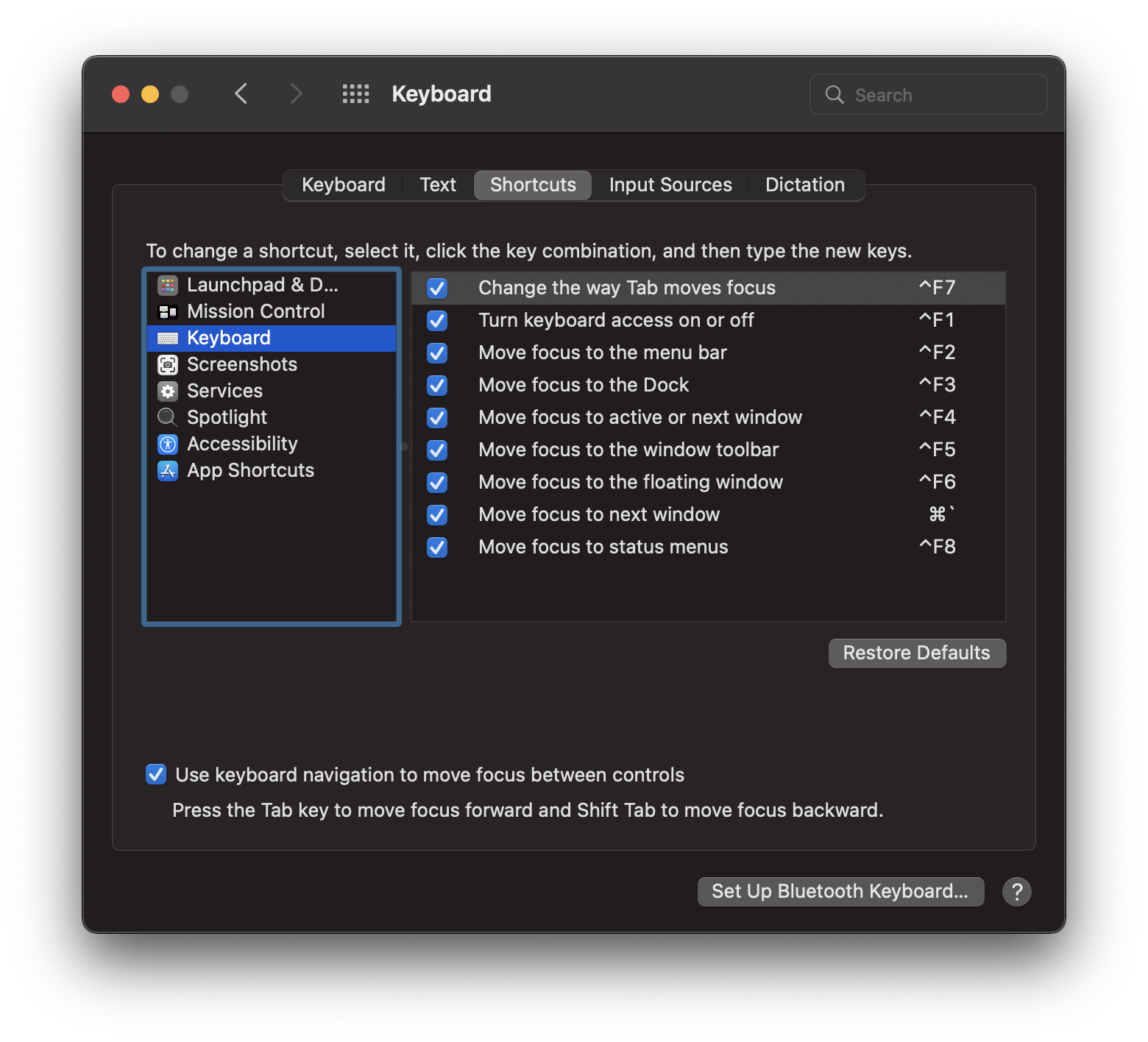I have my Trackpad set to be disabled when in Clamshell mode – that is, when a bluetooth Trackpad is connected to my computer, the built-in trackpad stops working. This is fine, because I typically only use my computer in Clamshell mode at my desk.
Then today, I took my computer to the basement to do some personal work while hanging out with my spouse in his workshop, but my trackpad didn’t work. Now, could I have trudged upstairs and turned off the trackpad so that I regained control of the built-in one? Of course! But I’m a programmer, I do not get up from my computer to solve a problem that I should be able to handle with my keyboard!
It’s a new Mac, so I didn’t have blueutil installed yet, so the Googling began. Ultimately, I realized I need to just find a way to turn Bluetooth off, but Tab didn’t seem to give me a way to navigate the controls..just the options inside Tabbed areas in System Preferences. Some further Googling on my phone got me to the following answer:
The Solution
Hit ⌘ + fn + F7. This will enable a little checkbox in System Preferences > Keyboard > Shortcuts that let’s you navigate between controls using your keyboard. Now you can use Tab to navigate between controls and do what you need to do!
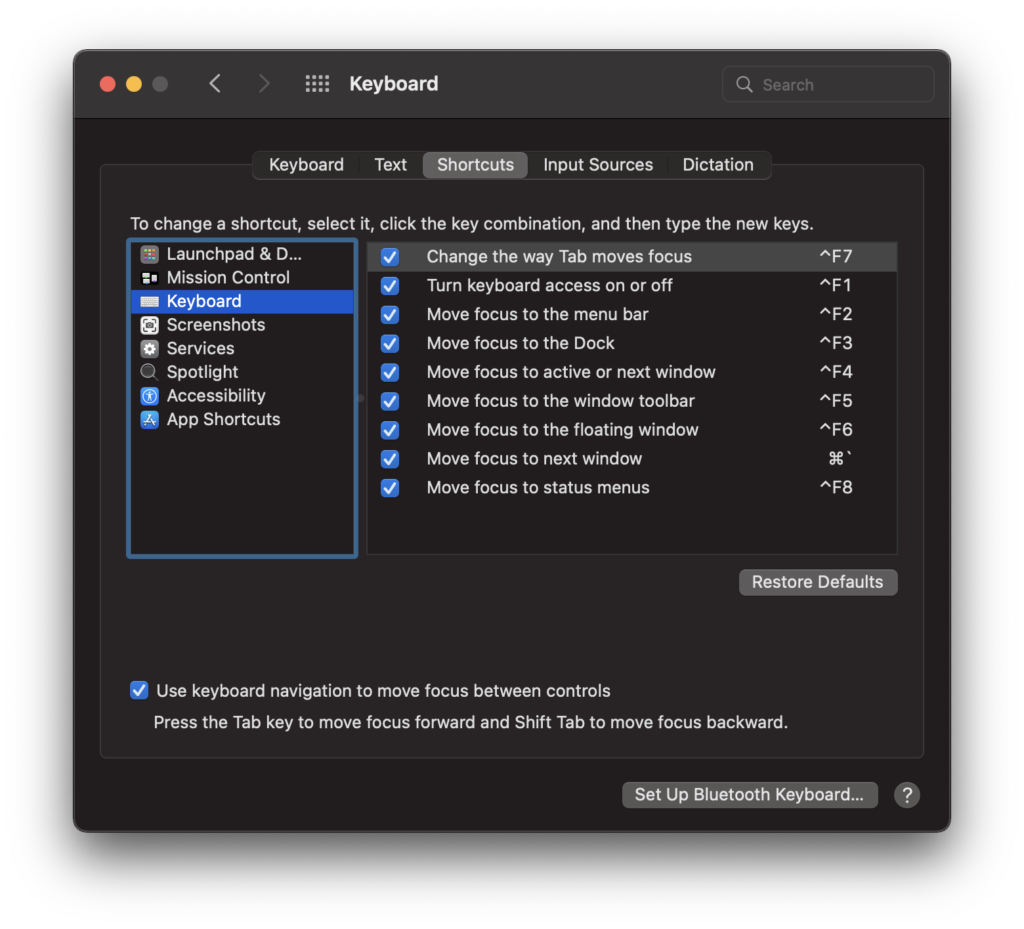
Once you’re done and need to be able to navigate inside the tabbed areas, hit the same shortcut again. It’s a fairly weird UI, but handy to know.